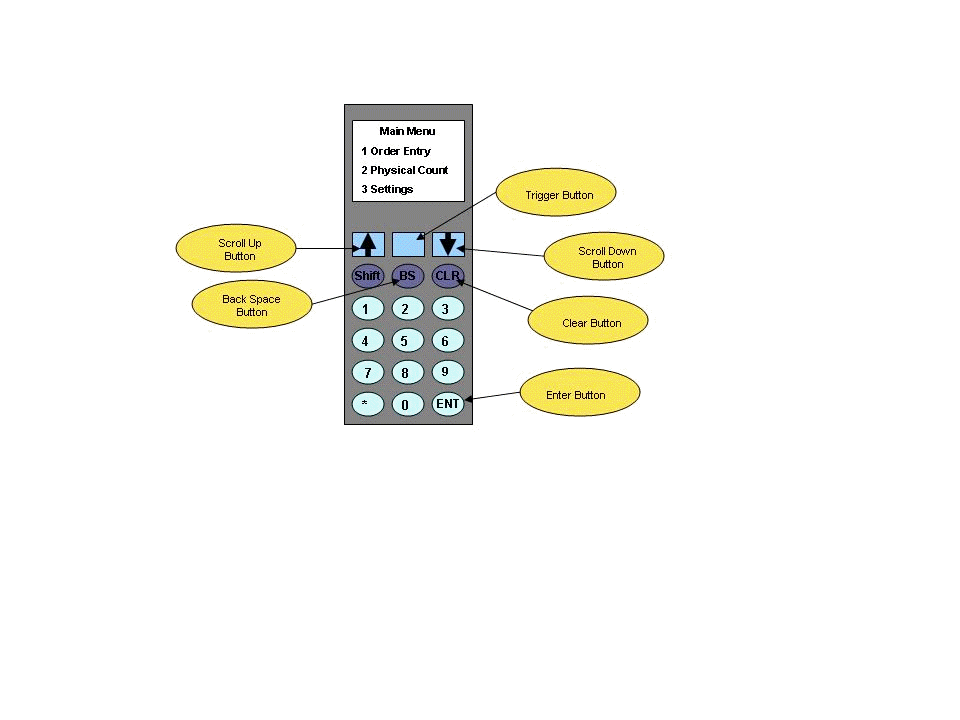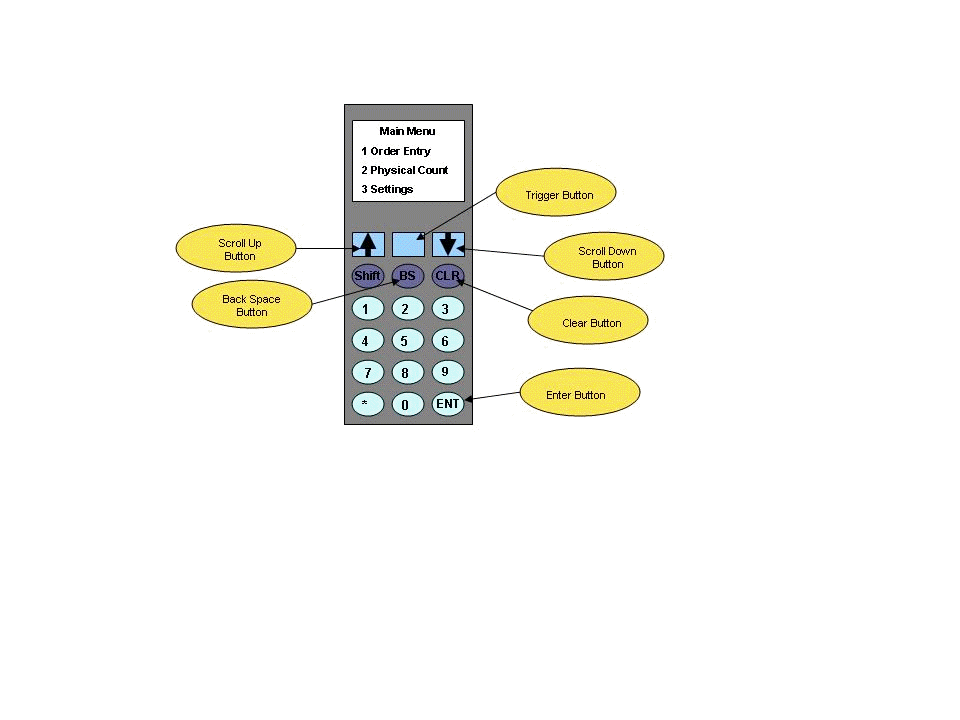
General overview of the Opticon 9728 Scanner:
1) Power button – This device DOES NOT have a power button. To turn the device on, just press any button. The device will shut off after the device has been idle for more than 30 seconds.
2) Battery life – The device can be used up to 45 hours depending on use under a single charge. The back-up battery is charged by the main battery. If the main battery goes dead, the back-up battery will last up to a week before losing the software and data.
3) Charging the scanner – Put the scanner into the cradle face down (Scanner face should touch the bottom of the cradle). The two probes on the back of the scanner should line up with the medal prongs on the cradle. The device does not show any charging indicator when being charged. The device will only warn you when the main battery is getting low. Note: We recommend leaving the scanner in the cradle when not in use.
4) BS Button – This is the back space button.
5) CLR Button – This button will clear the field at time of scanning and it operates as a back button when exiting a function.
6) Trigger Button – Use the trigger button to capture the barcode at time of scanning. The trigger button also functions as a select button when selecting a function.
7) Scroll Up / Scroll Down Button – Use the scroll buttons to highlight the function you want to select. Use the trigger button to select the function.
8) Screen Contrast – To change the screen contrast, hit all three buttons (up, down & trigger) at the same time, you’ll get a system menu. Select the set contrast option and use the up / down arrows to adjust the contrast. Select Cancel to exit the system menu.